Bernina artista 200 Embroidery Instruction Manual
Browse online or download Instruction Manual for Sewing machines Bernina artista 200 Embroidery. Bernina artista 200 Embroidery Instruction manual User Manual
- Page / 274
- Table of contents
- BOOKMARKS




- IMPORTANT SAFETY INSTRUCTIONS 1
- SAVE THESE INSTRUCTIONS 2
- SERVICING DOUBLE 2
- INSULATED PRODUCTS 2
- Masthead 4
- Summary of the Contents 5
- SewingEmbroidery 5
- Sewing – Content 7
- The Sewing Computer 8
- Front view 9
- Back view 9
- Side view (head frame) 10
- Side view (handwheel) 10
- Accessories 11
- Accessory Box 11
- Operating Instructions 12
- Slide-on Table 13
- Winding the Bobbin 14
- Threading the Upper Thread 15
- Inserting the Bobbin 15
- Needle Threader 16
- Bringing up the Lower Thread 16
- Thread Cutter 16
- Changing the Needle 16
- Needle, Thread and Fabric 18
- Needle/Thread Combination 19
- Needle Summary 19
- Presser Feet 21
- Presser Foot Pressure 22
- Changing the Presser Foot 22
- Feed Dog 22
- Height Compensating Tool 23
- Feed Dog and Sewing Corners 23
- Screen Display 24
- Stitch Selection 26
- Embroidery Mode / Sewing Mode 28
- Quilting 28
- Personal Program 28
- On-screen Functions 30
- Special Functions 31
- Summary Stitches 37
- Practical Stitches – Summary 38
- Practical Stitch Seams 39
- Long Stitch Function 41
- Securing Stitch 43
- Narrow Edgestitching 44
- Wide Edgestitching 45
- Invisible Zipper 47
- Triple Straight Stitch Seam 49
- Basting Stitch 50
- Zig-zag Stitch 51
- Blind Hem 53
- Important Notes: 54
- Problems With Sewing Knits 54
- Honeycomb Stitch Edges 55
- Vari-overlock Seam 56
- Super Stretch/Stretch Seam 57
- Flat Joining Seam 58
- Hems With Practical Stitches 59
- Ribbing With Overlock Seams 60
- Hems With Double Needle 61
- Ribbing Finish 62
- Gathering 64
- Sewing on Wide Elastic 66
- Elastic Edges 67
- Automatic Darning 68
- Manual Darning 69
- Patching Knits and Jersey 70
- Freehand Embroidery 71
- Bartack Program 72
- Fly Stitches 73
- Decorative Stitches 74
- Decorative Stitches – Summary 76
- •••••••• 79
- •••••••••••••••••••• 80
- Correcting a Combination 81
- Cross Stitches 82
- Heirloom Sewing 83
- Attaching and Inserting Lace 83
- Entredeux 83
- ••••••••••• 84
- Pintuck Presser Feet 85
- •••••••••••••••••••••• 86
- •••••••••••••• 88
- Sideways Motion Stitches 92
- 16 Directional Sewing 95
- Connecting Stitches 96
- 4 Directional Sewing 97
- Lettering 98
- Alphabet Summary 99
- 99Lettering – Summary 100
- Applications 101
- 101Lettering – Applications 102
- Correcting Combinations 103
- Sideways Motion 104
- Size 1 Monograms 105
- 104 Lettering – Applications 105
- 105Lettering – Applications 106
- Monogrammgrössen 2 und 3 108
- Size 2 and 3 Monograms 108
- Buttonholes 110
- 110 Buttonholes – Summary 111
- Stitch Summary 111
- Application of Buttonholes 111
- 111Buttonholes – Summary 112
- In General 112
- Buttonhole Program Functions 112
- Marking Buttonholes 113
- Sewing Buttonholes 113
- Thread Tension 114
- Balance for Buttonholes 114
- Corded Buttonholes 115
- 030794.71.04_0401_a200_EN 116
- 117Buttonholes – Applications 118
- Button Measuring on Screen 118
- ••••••••••••••••••••••••••• 119
- 119Buttonholes – Applications 120
- Buttonholes – Applications 121
- 121Buttonholes – Applications 122
- 123Buttonholes – Applications 124
- (All Types) 126
- Sewing a 6 Step Buttonhole 127
- Round and Keyhole Buttonholes 127
- 127Buttonholes – Applications 128
- Straight Stitch Buttonhole 128
- 129Buttonholes – Applications 130
- Bound Buttonhole 130
- 131Buttonholes – Applications 132
- Decorative Buttonholes 132
- Button Sew-on Program 133
- 133Buttonholes – Applications 134
- Quilt Stitches 136
- 136 Quilt Stitches – Summary 137
- 137Quilt Stitches – Summary 138
- Quilting Straight Stitch 140
- Quilt Stitches – Applications 141
- Hand-look Quilt Stitch 142
- Decorative Quilt Stitches 143
- Satin Stitch 144
- Blanket Stitches 146
- Turned-edge Appliqués 147
- Variations 148
- Freehand Quilting 149
- Personal 150
- 150 Personal Program 151
- 151Personal Program 152
- Deleting Personal Stitches 152
- 152 Personal Program 153
- Altering Stitches 153
- Saving and Deleting 154
- Stitches and Stitch 154
- Combinations 154
- Programming and Saving 155
- Empty Stitch Altering Area 156
- Drawer Content at a Glance 157
- Corrections and Alterations 158
- Deleting Drawer 159
- Setup Program 160
- 160 Setup Program 161
- 161Setup Program 162
- 162 Setup Program 163
- Sewing Settings 163
- 163Setup Program 164
- Embroidery Settings 164
- 164 Setup Program 165
- 165Setup Program 166
- Touch (Screen Sensibility) 166
- 166 Setup Program 167
- Software and Language 167
- 167Setup Program 168
- Messages and Audio Settings 168
- 168 Setup Program 169
- 169Setup Program 170
- Portal Provider Settings 170
- Reset to Factory 171
- Hardware 171
- 170 Setup Program 171
- Sewing and Sewing 172
- Computer Support 172
- Help Program 173
- Tutorial 174
- Creative Consultant 176
- Cleaning and Maintenance 180
- Trouble Shooting 181
- Messages 182
- Connecting 184
- Peripherals 184
- Embroidery Module 185
- External CD-ROM Drive 186
- Connecting Peripherals186 187
- Embroidery – Content 188
- The Embroidery 189
- Computer 189
- Setting up the Embroidery 190
- Standard Accessories 191
- Attaching the 193
- General Operating 195
- Instructions 195
- Selecting Embroidery 196
- Starting to 198
- Embroider 198
- Selection Menu 200
- Design Menu Edit 1 202
- Design Menu Edit 2 203
- Embroidery Menu (Ready) 205
- External Functions 207
- Important Embroidery 209
- Information 209
- Fancy-Fill Stitches 211
- Outline Stitches 211
- Jump Stitches 211
- Embroidery Threads 212
- Embroidery 213
- Stabilizers 213
- Hooping the Fabric 215
- 216 Embroidery - Motifs 218
- 217Embroidery - Motifs 219
- 218 Embroidery - Motifs 220
- Positioning Motif 220
- Checking the Motif Position 221
- Mirroring Motifs 221
- 220 Embroidery - Motifs 222
- Altering Motif Size 223
- Display of the Motif Size 224
- Creating Combinations 225
- Creating Motif Combination 226
- Motif Size 227
- Alphabets - Lettering 228
- Altering Lettering 229
- Combining Different Words 231
- ••••••••••••• 233
- ••••••••••••••••••••••••••••• 233
- Adjustments 234
- Embroidery - Adjustments 233 235
- Adjusting Pull Compensation 236
- 236 Embroidery - Applications 238
- Embroidering Lace 238
- Embroidering Borders 239
- Shadow Embroidery 240
- Saving Motifs 242
- Overwriting Motifs 244
- Deleting Saved Motifs 245
- Deleting All Saved Motifs 246
- Embroidery Support 247
- Thread Breakage While 248
- Embroidering 248
- Titel 1Trouble Shooting 249
- Embroidery Support – Messages 251
- Peripherals and 253
- External Devices 254
- Embroidery Mega-Hoop 257
- Embroidery Cards 257
- 257Glossary – artista 200 259
- Glossary 259
- 258 Glossary – artista 200 260
- 259Glossary – artista 200 261
- Practical Stitches 262
- 16 Directions Sewing 262
- 4 Directions Sewing 262
- Stitch Summary – artista 200 263
- Alphabets 266
- Butterfly 268
- Daffodils 268
- Little pansies 268
- Floral wreath 268
- Little wild rose 269
- White rose 269
- Flowers with butterfly 269
- DaisyLace border 269
- 3 Quilts 270
- Quiltoutline 270
- Mushrooms 270
- Sunflower 270
- Grape leaf 270
- Sprig of pine 271
- Holly and bird 271
- Holly and heart 271
- Lace heart 271
- Royal fdl 271
- 271Index – artista 200 273
Summary of Contents
When using an electrical appliance, basic safetyprecautions should always be followed, includingthe following:Read all instructions before using this
9The Sewing Computer – Setting up the Sewing ComputerSide view (head frame)Bobbin coverStitch plateAttachment base for special accessoriesDarning hoop
99Lettering – SummaryImportant Lettering InformationLettering – Alphabets, Numbers, Punctuation MarksSelecting Alphabets press Alphabet button• Alpha
100 Lettering – ApplicationsCombining Lettering (9mm)Stitch: Needle: Thread: Feed dog: Presser foot: Letters 9mmsize and type suitable for the fabric
101Lettering – ApplicationsCombining Lettering and FunctionsChange Size select function before programming the lettering touch Alphabet Size button:
102 Lettering – ApplicationsNote:For accurate placement of thelettering in equally spaced lines,draw a guide line on the fabric.For centered texts, se
General Monogramming InformationSideways Motion103Lettering – ApplicationsTIPTest sewingIt is always a good idea to test sewwith the materials you int
104 Lettering – ApplicationsSize 1 MonogramsSize 1 monogramssize and type suitable for the fabric selectedcotton, decorativeup (sewing position)Sidewa
105Lettering – ApplicationsAdding Letter Using the Template use template to add letter on fabric. Again: mark starting point, select letter, place pr
106 Lettering – ApplicationsSewing Monograms place sideways motion presser foot on the fabric as shown on thetemplate so that needle will go through
Monogrammgrössen 2 und 3107Lettering – ApplicationsSize 2 and 3 monogramssize and type suitable for the fabric selectedcotton, decorativeup (sewing po
108 Lettering – ApplicationsCorrecting CombinationsCombining Size 2 and 3 Monograms and FunctionsCombining Lettering and Functions – An Example open
A10 The Sewing Computer – Setting up the Sewing ComputerThe following accessories are arranged separatelyin the styrofoam packing or later in the suit
ButtonholesButtonhole SummaryButtonhole FunctionsImportant InformationCorded ButtonholesAutomatic Buttonhole• all types with Direct Entry Length• Stan
Summary110 Buttonholes – SummaryStitch SummaryApplication of ButtonholesStandard ButtonholeLight- to mediumweight fabrics. Blouses,dresses, bedding, e
111Buttonholes – SummaryIn General• for more information on Application see pages116-133 ••••••••••••••••••••••••••••••••Buttonholes are practical clo
112 Buttonholes – Important InformationImportant Buttonhole InformationMarking ButtonholesManual Buttonholes• Buttonhole foot No. 3C the buttonhole l
113Buttonholes – Important InformationThread Tension• the tension is set automatically when a buttonhole is selected•the upper tension is slightly loo
114 Buttonholes – Important InformationCorded ButtonholesCords• gimp cord reinforces buttonholes and enhancestheir appearance• the loop of the cord sh
115Buttonholes – Important InformationAttaching Cord in Automatic Buttonhole Foot No. 3A insert the needle at the beginning of the buttonhole raise
116 Buttonholes – ApplicationsAutomatic Buttonhole (All Types)Direct Entry LengthApplications• enter the buttonhole length (buttonhole opening in mm)d
117Buttonholes – ApplicationsAutomatic Buttonhole (Standard and Stretch)Button Measuring on ScreenThe buttonhole size can be determined by holding a b
118 Buttonholes – ApplicationsButtonhole in Long Term MemoryLong term saving of buttonhole programs is onlypossible for buttonholes originally stitche
BA11The Sewing Computer – Operating InstructionsImportant! (USA/Canada only)This sewing computer has a polarized plug (one blade wider thanthe other).
119Buttonholes – ApplicationsAutomatic Buttonholes (Standard and Stretch)Without Stitch Counter ButtonholeStitch:Needle:Thread:Feed dog:Presser foot:S
120 Buttonholes – ApplicationsTIPBeautiful buttonholesKeep the speed consistent for each buttonhole(reduce speed with Motor Speed function if necessar
121Buttonholes – ApplicationsAutomatic Round, Keyhole and Hand-look ButtonholesWithout Stitch Counter ButtonholeNote:Both beads are sewn in the same d
122 Buttonholes – ApplicationsTIPDouble sewn keyhole buttonholes• keyhole buttonholes can be sewn twice on thickfabrics and the stitches are made long
123Buttonholes – ApplicationsStitch Counter Buttonholes for All Buttonhole TypesButtonholes (all types)size and type suitable for the fabric selectedc
124 Buttonholes – ApplicationsTIPMore buttonholes with presser foot No. 3CIdeal for buttonholes where the Automaticbuttonhole foot No. 3A cannot be us
125Buttonholes – ApplicationsManual 4 or 6 Step Buttonholes (All Types)any Buttonholesize and type suitable for the fabric selectedcotton or polyester
126 Buttonholes – ApplicationsNote:The graphic on the screen is thesame for the round and keyholebuttonholes.Sewing a 4 Step Buttonhole• «1» is activa
127Buttonholes – ApplicationsStraight Stitch ButtonholeStitch:Needle:Thread:Feed dog:Presser foot:Straight stitch buttonhole No. 59size and type suita
128 Buttonholes – ApplicationsSewing Straight Stitch ButtonholeSewing the Automatic Buttonhole Program sew the first row of straight stitches forward
12 The Sewing Computer – Setting up the Sewing ComputerLarger Sewing Surface • the slide-on table increases the sewing surface• free arm for larger tu
129Buttonholes – ApplicationsBound ButtonholeStitch:Needle:Thread:Feed dog:Presser foot:Straight stitch buttonhole No. 5980 – 100 Hcotton or polyester
130 Buttonholes – Applications4. Pressing Welts press welts on the wrong side of the fabric orbaste, so that two equally big strips are formedon the
131Buttonholes – ApplicationsDecorative ButtonholesStitch:Needle:Thread:Feed dog:Presser foot:Buttonholes (all types)size and type suitable for the fa
132 Buttonholes – ApplicationsButton Sew-on ProgramTIPSSewing on buttonsA real time saver, especially when several of the same typebuttons must be sew
Stitch:Needle:Thread:Feed dog:Presser foot:133Buttonholes – ApplicationsZig-zag or Straight Stitch EyeletsNarrow zig-zag eyelet No. 61 or Straight sti
134s109-134_e 19.4.2004 16:25 Uhr Seite 134 030794.71.04_0401_a200_EN
Quilt StitchesStitch SummaryImportant Information onDifferent TechniquesQuilters Securing Program• Stitch No. 324 Quilting Straight Stitch• Stitch No.
Quilt StitchesSummary136 Quilt Stitches – SummaryQuilt StitchesDifferent stitches can be selected which can be used especially forquilting, patchwork
137Quilt Stitches – SummaryImportant Information on Different TechniquesPatchwork, Appliqué and QuiltingPatchwork•with this technique fabric of differ
TIPNeedle stop downA great help when quilting.138 Quilt Stitches – ApplicationsApplicationsStitch: Needle: Thread: Feed dog: Presser foot: Quilters se
13The Sewing Computer – Operating InstructionsThreading the Bobbin place thread on spool pin attach appropriate spool disc - diameter of spooldisc i
139Quilt Stitches – ApplicationsStitch: Needle: Thread: Feed dog: Presser foot: Quilting Straight StitchTIPSPerfect stitch formationWhen using thick f
Piecing Stitch / Straight StitchStitch: Needle: Thread: Feed dog: Presser foot: 140 Quilt Stitches – ApplicationsPiecing stitch / Straight stitch No.
141Quilt Stitches – ApplicationsHand-look Quilt StitchHand-look quilt stitches No. 328, 346–350size and type suitable for the fabric selectedmonofilam
Decorative Quilt StitchesTIPStippling stitch No. 327The stippling stitch can be enlarged by using theSideways motion stitch No. 515 or stitch No. 516.
143Quilt Stitches – ApplicationsStitch: Needle: Thread: Feed dog: Presser foot: Satin StitchPreparation of Appliqué• double-sided adhesive stabilizer
TIPSNeedle stop downNeedle stays in fabric when pivoting and turning.Sewing speedReduced sewing speed allows better precision.Perfect stitch formation
145Quilt Stitches – ApplicationsStitch: Needle: Thread: Feed dog: Presser foot: Blanket StitchesTIPHand-stitched effect• for a hand-stitched effect in
146 Quilt Stitches – ApplicationsTurned-edge AppliquésBlindstitch No. 331size and type suitable for the fabric selectedmonofilamentup (sewing position
147Quilt Stitches – ApplicationsVariationsUse Paper Template Instead of Press-on Stabilizer use thicker paper as template instead of press-on stabili
Freehand Quilting148 Quilt Stitches – ApplicationsQuilting straight stitch No. 325size and type suitable for the fabric selectedmonofiliament, cotton
14 The Sewing Computer – Operating InstructionsThreading the Upper ThreadAttaching the Thread Spool raise the needle and presser foot turn the powe
Personal ProgramProgramming ScreenSelecting Motifs Deleting MotifsAltering Motifs150151151152s149-152_e 19.4.2004 16:26 Uhr Seite 149 030794.71.04_
150 Personal ProgramProgramming Screen With Personal StitchesUse the Personal Program to design a screen withthe stitches you use most.Whether it is m
151Personal ProgramDeleting Personal StitchesActivating Personal Program press the Personal Program buttonPersonal Screen• in the personal screen the
152 Personal ProgramAltering StitchesActivating Personal Program press the Personal Program buttonPersonal Program Screen select the stitch to be al
Programming and Saving• In general • Stitch combinations• Opening saved combinations Corrections and Alterations • Deleting • Inserting stitch combina
154 Saving and Deleting Stitches and Stitch Combinations – Programming and SavingProgramming and SavingIn GeneralProgramming and Saving Stitch Combina
155Saving and Deleting Stitches and Stitch Combinations – Programming and SavingProgramming and Saving Stitches by Number select Combi Mode touch «0
156 Saving and Deleting Stitches and Stitch Combinations – Programming and SavingOpening Empty Drawer touch the «File Drawers» button•Drawers screen
Correcting Stitch CombinationsDeleting the Stitch Last Programmed touch «Delete»• the stitch last entered is deleted157Saving and Deleting Stitches a
Mirroring Entire Combinations touch Multifunction button touch «Mirror Combination»•the entire combination is mirrored horizontally (left/right)Sub-
15The Sewing Computer – Operating InstructionsNeedle ThreaderBringing up the Lower Thread• if bobbin thread is cut on the cutter (page 13), there is n
In GeneralDisplaySewing SettingsEmbroidery SettingsTouch (Screen Sensitivity)Customize Favorite Function ButtonSoftware and LanguageMessages and Audio
160 Setup ProgramMenu• the menu lists all features in the sewing computerwhich can be altered to suit your requirements:•Display (screen)• Sewing Sett
Opening Setup Program press the external Setup button•menu appears touch «Display»• the screen «Display Settings» with the possible settings forthe
162 Setup ProgramOpening Setup Program press the external Setup button• menu appears touch «Sewing Settings»• the screen «Sewing Settings 1» appears
163Setup Program Opening Setup Program press the external Setup button• menu appears touch «Embroidery Settings»• the screen «Embroidery Settings 1»
To Next Page touch «To Next Page»• the next screen appearsTo Previous Page touch «To Previous Page»• the previous screen appearsSaving and Closing
165Setup ProgramOpening Setup Program press the external Setup button•menu appears touch «Touch»• the screen «Touch Setup» appears for calibrating t
166 Setup ProgramOpening Setup Program press the external Setup button• menu appears touch «Software and Language»•the screen «Software and Language
167Setup ProgramMessages and Audio SettingsOpening Setup Program press the external Setup button• menu appears touch «Messages and Audio Settings»•
168 Setup Program touch «To Next Page» •the screen «Messages and Audio Settings Page 3» appears• following messages can be turned on or off as well a
16Note:By using the Supplementary thread guide(special accessories), thread winds off thespool much easier.The Sewing Computer – Operating Instruction
169Setup ProgramOpening Setup Program press the external Setup button•menu appears touch «Portal Provider Settings»• the screen «Portal Provider Set
170 Setup ProgramClosing Screen touch «ESC»•the screen display closes, the original settingsremain saved and the menu appearsOpening Setup Program p
Help TutorialCreative ConsultantBalance• Balance for practical and decorative stitches• Balance for sideways motion stitchesCleaning and MaintenanceTr
172 Sewing and Sewing Computer Support – HelpHelp ProgramThe Help program provides on-screen information on individual stitches and all functions on t
173Sewing and Sewing Computer Support – TutorialTutorial•Presser Feet subjects appear Select the desired subject (e.g. Change Presser Foot)• Informat
174 Sewing and Sewing Computer Support – TutorialTo Previous Page / To Next Page• with the scroll arrows the previous or nextpage can be viewedBack to
175Sewing and Sewing Computer Support – Creative ConsultantCreative ConsultantThe Creative Consultant provides information and help for a varietyof s
176 Sewing and Sewing Computer Support – Creative ConsultantInformation, Special Suggestions• the third screen displays settings and suggestions for t
177Sewing and Sewing Computer Support – BalanceBalanceAll stitches are checked and fully adjusted before the sewing computer leaves the factory.Differ
Sewing and Sewing Computer Support – Balance178Balance for Sideways Motion StitchesFabric, thread, stabilizers and interfacings can affect sideways mo
17The Sewing Computer – Operating InstructionsStitch Plate9mm Stitch PlateStitch Plate Markings• the stitch plate is markedwith vertical lines inmilli
Sewing and Sewing Computer Support – Cleaning and Maintenance 179CleaningIf the sewing computer is stored in a cold room, it should be brought to a wa
180 Sewing and Sewing Computer Support – Trouble ShootingTrouble ShootingCheck whether:• the upper and lower threads are threadedcorrectly•the needle
181Sewing and Sewing Computer Support – MessagesMessagesIn special cases messages may appear on the screen.They serve as a reminder, warning, or confi
182 Sewing and Sewing Computer Support – MessagesMessages •The BERNINA Modem cannot be identified. Please insert theModem and try again. • Cannot dial
ConnectingPeripheralsBERNINA Computer SystemPeripheralsConnecting Peripherals184184186s183-186_e 19.4.2004 16:29 Uhr Seite 183 030794.71.04_0401_a2
Connecting PeripheralsBERNINA Computer SystemThe following external devices can beconnected to the artista 200 sewingcomputer:• embroidery module• BER
Connecting PeripheralsNote:The BERNINA Modem includes user instructions!External CD-ROM DriveUsing the external BERNINA CD-ROM drive, special BERNINAC
Connecting Peripherals186Connecting Peripherals (Sewing Computer Compatible)Connecting Peripherals plug external device into socket provided on theri
The Embroidery Computer187–206Important Embroidery Information207–214Embroidery215–238Saving and Deleting Motifs239–244Embroidery Support245–250Periph
The EmbroideryComputerSetting up the EmbroideryComputer• Details • Standard accessories• Special accessoriesAttaching the EmbroideryModule• Attaching
18 The Sewing Computer – Operating InstructionsNeedle/Thread CombinationIn order to check the needle/thread compatibility, the correct size thread mus
188 The Embroidery Computer – Setting up the Embroidery ComputerEmbroidery surface Embroidery arm Embroidery hoop connectionAccessory boxConnecting lu
189The Embroidery Computer – Setting up the Embroidery ComputerLarge oval embroidery hoop (145x255mm)Template for large oval embroidery hoopEmbroidery
190 The Embroidery Computer – Setting up the Embroidery ComputerSuitcase system for sewing computerand embroidery moduleBERNINA ModemEmbroidery Mega-H
191The Embroidery Computer – Attaching the Embroidery ModuleAttaching the Module to the SewingComputer place the module on the sewing computer behind
The adapter is used for embroidering tubular items(sleeves, trousers, infant items, socks, etc.) on thefree arm of the sewing computer.Attaching the A
The Embroidery Computer – General Operating InstructionsPreparing the Embroidery Computer for Embroidery193Embroidery Presser FootNo. 15 attach the E
194 The Embroidery Computer – Selecting Embroidery MotifsSelecting EmbroideryMotifsSwitching the Embroidery Computer onThe artista embroidery system i
«Embroidery Card» On-screen Button touch «Embroidery Card»• the motifs of the embroidery design card (optional accessory)appear in color on the displ
196 The Embroidery Computer – Starting to EmbroiderSelecting the Embroidery HoopEmbroidering MotifsDesign Menu Edit 1 select an embroidery motif from
197The Embroidery Computer – Starting to EmbroiderStarting to Embroider With the Quick ReverseButton on Head Frame lower the presser foot keep the Q
2 artista 200 – Safety InstructionsSAVE THESE INSTRUCTIONS!13. Do not operate where aerosol (spray) products are being used or where oxygen is being a
19The Sewing Computer – Operating InstructionsNeedle size60–10070–9090–10080–10060–9075–9075–9075-9080–100100–12010070–10080ModelNormal point, slightl
After turning on the embroidery computer or changing fromSewing to Embroidery Mode, the Selection menu appears. Thishappens when a motif is selected o
199The Embroidery Computer – On-screen Functions and DisplaysDesign Menu Edit 2The Design menu has a sub menu called Edit 2which is used to alter moti
Design Menu Edit 1200The Embroidery Computer – On-screen Functions and Displays• for more information on Changing the CurrentThread Color see page 232
201The Embroidery Computer – On-screen Functions and DisplaysSave touch symbol•the “Save” screen appearsTo Next Page - Edit 2 touch symbol•Design Me
202 The Embroidery Computer – On-screen Functions and Displays touch symbol• a special display appearsTo Next Page - Edit 1 touch symbol•Design Menu
203The Embroidery Computer – On-screen Functions and DisplaysIn the Embroidery menu (Ready) the motif can beembroidered and embroidery related alterat
204 The Embroidery Computer – On-screen Functions and Display«?» (Help) touch symbol and select a function•the explanation for the selectedfunction a
205The Embroidery Computer – External FunctionsStarting Embroidery With QuickReverse Button on Head Frame touch Quick Reverse button on head frame to
206s187-206_e 19.4.2004 16:30 Uhr Seite 206 030794.71.04_0401_a200_EN
Important EmbroideryInformationIn GeneralEmbroidery ThreadsEmbroidery StabilizersHooping the Fabric208210211213s207-214_e 19.4.2004 16:31 Uhr Seite
20 The Sewing Computer – Operating Instructions3AAutomatic buttonholefootButtonholes in flat materialsDarning program (showsas foot No. 3A on-screen)2
208 Important Embroidery Information – In GeneralChoosing an Embroidery Motif• simple motifs with a low stitchcount are suitable forembroidery on fine
209Important Embroidery Information – In General Fancy-Fill Stitches• to give areas a special effect• stitches that create a motif with an area to be
Embroidery Threads • for more information on Needles see pages 17-19•••••••••••••••••••••••••••••••••••••••••••••210 Important Embroidery Information
211Important Embroidery Information – Embroidery Stabilizers Tear-away Stabilizers• similar to interfacing; tears like paper•one or more layers can be
212 Important Embroidery Information – Embroidery StabilizersWater Soluble Stabilizer for Fabric With a Pileand Lace Embroidery•soluble stabilizer loo
213Important Embroidery Information – Hooping the Fabric Centering determine the center of the fabric to beembroidered mark with a fabric marker or
214 Important Embroidery Information – Embroidery StabilizersHooping the Fabric place fabric on top of the outer hoop place the marked center point
EmbroideryMotifs• Embroidering • Positioning• Altering: mirroring, size• CombiningAlphabets – Lettering• In general • Combining letteringAdjustments•
216 Embroidery - MotifsAll motifs can be either embroidered directly or canbe combined with the different functions offeredby the embroidery computer.
217Embroidery - MotifsView Motif in Detail (Zoom)A detailed viewing of the motif is possible with the Zoomfunction: touch symbol once• displays the m
21Presser Foot PressureAttaching the PresserFoot guide the footupwards over thecone press the clampinglever downRaising the Lever raise the clampi
218 Embroidery - MotifsPositioning MotifBy moving or rotating the motif canbe moved to another position withinthe hoop.Preparation select desired mot
219Embroidery - MotifsChecking the Motif PositionWith the functions «Check» and «Motif Center» the motif position can bechecked before embroidering.Ch
• for more information on Combining Motifs see pages 223-225•••••••••••220 Embroidery - MotifsMirroring Motifs Vertically (up/down) touch symbol «Ver
221Embroidery - MotifsAltering Motif SizeEach motif can be proportionally enlarged or reduced as well asrescaled horizontally or vertically. Preparati
• for more information on Calculating New Embroidery Data see page 220 ••••••••••••••••••••••••••••••••••••••••••••••••••••••••••••••••••••222 Embroid
223Embroidery - MotifsCombining MotifsMotifs can be combined as desired with theembroidery computer to create completely newdesigns. A combination can
224 Embroidery - MotifsSelecting Motif Within the MotifCombination touch the symbol «Retrieve» onceor more• switches between different motifswhen com
225Embroidery - Motifs• for more information on Selecting the MostAppropriate Hoop see pages 196/199 •••••••••Inserting New Motif• to add another moti
Alphabets - Lettering226 Embroidery - Alphabets, LetteringLetters can be combined with other letters ormotifs and embroidered with the embroiderycompu
227Embroidery - Alphabets, LetteringAltering LetteringThe letters are altered in the Design Menu Edit 2:Rescaling the Letters Height or WidthEnlarging
22 The Sewing Computer – Operating InstructionsWhen sewing corners,only a small section ofthe fabric is actually onthe feed dog so that itcannot grip
228 Embroidery - Alphabets, LetteringCreating Arched Lettering touch symbol and a special screen appears select desired arched lettering style:• let
229Embroidery - Alphabets, Lettering• for more information on Selecting the Most Appropriate Hoopsee pages 196/199 •••••••••••••••••••••••••••••••••••
230 Embroidery - Alphabets, LetteringPositioning First Text Line select large hoop (Large Oval) with the function «Hoop Select» rotate text by 90° (
231Embroidery - Alphabets, Lettering•for more information on Calculating NewEmbroidery Data see page 220 •••••••••••••Altering Text to Suit Motif use
232 Embroidery - AdjustmentsAdjustmentsMotif ColorsThe motif colors can be changedas well as embroidered indifferent ways.Preparation select desired
Embroidery - Adjustments 233Embroidering Individual Color Sections and ManualAdjustment of Color Sequence• special effects can be acquired according t
234 Embroidery - AdjustmentsAdjusting MotifsSpecial fabrics (e.g. toweling, velvet, etc.), thinner or thicker threadscan influence the embroidery resu
Free arm embroidery is suitable forlettering and small motifs (not largerthan 72x50mm).Application• embroidering closed items such assleeves, trousers
236 Embroidery - ApplicationsEmbroidering LaceTIPFor lace motifs (e.g. Lace Border) place a piece oforganza, netting or tulle underneath water soluble
Embroidery - Applications 237Embroidering Borders• embroidered borders can be made either from several smallmotifs or from long rows of aligned motifs
23The Sewing Computer – Screen DisplayScreen DisplayStitch Selection – Stitches – FunctionsStitch Selection touch the stitch of your choice• the stit
Embroidery - Applications238Shadow EmbroideryTIPFor good embroidery resultsReduce embroidery speed according to stitch densityif necessary.A shadow ef
Saving and DeletingMotifsSaving Motifs• Saving to the embroidery computer• Saving on Personal design card• Overwriting motifsDeleting Saved Motifs • D
240 Saving and Deleting Motifs – Saving MotifsIn General Motifs from the embroidery computer, personaldesign cards, CD-ROMs or the myartista Portal, a
241Saving and Deleting Motifs – Saving MotifsSaving to a Personal Design Card• personal design cards are available as optionalaccessories from your BE
242 Saving and Deleting Motifs – Saving MotifsOverwriting Motifs• motifs saved in «My Designs» or on a personaldesign card can be directly overwritten
243Saving and Deleting Motifs – Deleting Saved MotifsDeleting a Saved Motif select Design Card button (personal design card inserted) orEmbroidery Co
244 Saving and Deleting Motifs – Deleting Saved MotifsDeleting All Saved Motifs• it is possible to delete the content of a personal design card,or a f
Thread Breakage WhileEmbroideringTrouble Shooting• Prevention and remedy of failures• Messages246247Embroidery Supports245-250_e 19.4.2004 16:42 Uhr
246 Embroidery support – Thread Breakage While EmbroideringIt is possible that the upper or lower thread may run out orbreak while embroidering. In th
247Embroidery Support – Trouble ShootingTitel 1Trouble ShootingPrevention and Remedy of FailuresNote the following advice to recognize the causes of m
24 The Sewing Computer – Screen DisplaySelecting Functions touch the function of your choice• the selected function is highlighted in blue(a number o
248 Embroidery Support – Messages• Possible Messages regarding the sewingcomputer see page 181•••••••••••MessagesIn special cases messages may appear
249Embroidery Support – MessagesMessage • The attached hoop is too small for this design. Please press«Edit» button to return to previous screen, chan
250 Embroidery Support – MessagesMessage• The downloaded data is invalid. Please try later. • The BERNINA Modem cannot be identified. Please insert th
Peripherals andAccessoriesPeripherals• BERNINA computer system• Connecting peripheralsAccessories• Suitcase system• Embroidery Mega-Hoop• Embroidery
252 Peripherals and Accessories – External DevicesExternal DevicesBERNINA Computer SystemConnect peripherals (special accessories) to turn your artist
253Peripherals and Accessories – External DevicesConnecting Peripherals (Embroidery Computer Compatible)Connecting Peripherals plug external device i
Peripherals and Accessories – Accessories254AccessoriesBERNINA offers a variety of extras (special accessories: presser foot,magnifying lens, multi sp
255Peripherals and Accessories – AccessoriesUse the embroidery Mega-Hoop to stitch extra large motifs, largedesign combinations, or long borders with
256 Peripherals and Accessories – AccessoriesBERNINA artista Embroidery SoftwareUse the BERNINA artista PC software to combine, extend, andchange exis
257Glossary – artista 200GlossaryAdd• to add means to combine by addition, to join, toincrease • adding a new motif auto• for example in connection w
25The Sewing Computer – Screen DisplayStitch SelectionStitches can be selected using one ofthe two methods listed below.Changing Basic Settings alter
258 Glossary – artista 200Ready•prepared, waiting to begin•«ready» in the Embroidery menu (Ready) meansthat the motif can be stitched immediately rec
259Glossary – artista 200Tutorial• self-help program for learning about various sewingand embroidery computer featuresUpdate• latest version• updating
Practical Stitches260 Stitch Summary – artista 200Buttonholes16 Directions SewingDecorative Stitches 9mm / 40mm4 Directions Sewings260-265_e 19.4.200
261Stitch Summary – artista 200s260-265_e 19.4.2004 16:52 Uhr Seite 261 030794.71.04_0401_a200_EN
262 Stitch Summary – artista 200s260-265_e 19.4.2004 16:52 Uhr Seite 262 030794.71.04_0401_a200_EN
263Stitch Summary – artista 200ZodiacsQuilt Stitchess260-265_e 19.4.2004 16:52 Uhr Seite 263 030794.71.04_0401_a200_EN
264 Stitch Summary – artista 200Alphabetss260-265_e 19.4.2004 16:53 Uhr Seite 264 030794.71.04_0401_a200_EN
265Stitch Summary – artista 200s260-265_e 19.4.2004 16:53 Uhr Seite 265 030794.71.04_0401_a200_EN
266 Embroidery Design Collection – artista 200Butterfly9461Daffodils137160Spring Iris137171Little pansies3757Floral wreath989688127Width in mmLength i
267Embroidery Design Collection – artista 200Summer Little wild rose5862White rose119196Fuchsia134216Flowers with butterfly12761DaisyLace border148523
26 The Sewing Computer – Screen DisplayButtonholesButtonhole Button•the Buttonhole menu appears on the screen, including theeyelet and button sew-on p
268 Embroidery Design Collection – artista 200Fall 3 Quilts15349Quiltoutline140140Mushrooms121121Sunflower111158Grape leaf6197235575613s266-270_e
269Embroidery Design Collection – artista 200Winter Sprig of pine105178Holly and bird119120Holly and heart114164Lace heart126954666Royal fdl655540
270 Embroidery Design Collection – artista 200AlphabetsAlice Blackboard Childs PlayCursive Drifter King CharlesLisa London Swiss blockVarsity blockFon
271Index – artista 200IndexAAccessories 10, 189, 190Accessory Box 10Alphabets, Lettering 97–108, 226–231•Altering Lettering 202, 227, 228• Com
272 Index – artista 200 04/01 GB/USA 030 794 71 04• Sewing Sideways Motion Stitches90• Sideways Motion Stitches andFunctions 90• Templates as Sewing
27The Sewing Computer – Screen DisplaySetup ProgramEmbroidery Mode / Sewing ModeEmbroidery Mode / Sewing Mode Button change between Embroidery and Se
28 The Sewing Computer – On-screen FunctionsExternal Function ButtonsSetup Button press Setup• options with alterationpossibilities appear touch one
artista 200Open to a world of imaginationDear artista customerCongratulations! With the purchase of the artista 200, youhave acquired the ultimate sew
29The Sewing Computer – On-screen FunctionsOn-screen FunctionsGeneral Functions«?» (Help) touch Help touch a stitch or a function• a description of
30 The Sewing Computer – On-screen FunctionsSpecial FunctionsThe following functions are found on the artista 200sewing computer. Each function which
31The Sewing Computer – On-screen FunctionsMultifunction Button (only available in Combi Mode) touch symbol• a special screen with further functionso
32 The Sewing Computer – On-screen FunctionsMotor Speed1/4, 1/2, 3/4, 4/4 touch symbol one or more times toselect the desired speed• selected speed i
33The Sewing Computer – On-screen FunctionsStitch Selection by Number touch symbol• special screen appears• select individual stitch by touching thea
34 The Sewing Computer – On-screen FunctionsThread Tension touch symbolAltering the Tension• the perfect stitch formation is shown on the left side o
Practical StitchesSummary Practical StitchesIn General Temporary Altered StitchMemoryLong Stitch FunctionStraight Stitches• Straight stitch No. 1 • Se
Summary StitchesSummary36 Practical Stitches – SummaryApplication of Practical StitchesStraight stitchAll non-stretch fabrics. All straightstitch work
37Practical Stitches – SummaryKnit overlockAll knits, machine or handmade,overlock seam. Sews and finishesedges in one operationBasting Basting seams,
38 Practical Stitches – SummaryIn GeneralAdjusting Individual Practical StitchesDepending on the fabric and application an alteration of the basicsett
artista 200Text / Sewing andEmbroidery projectsPhotographyDrawingsBitmapsDesign conceptInside cover (U2/U3)Typesetting, layout,DTPPrintCopyrightSewing
Practical Stitches – SummaryTemporary Altered Stitch Memory39•for more information on «Personal Program» seepages 149-152•••••••••••••••••••••••••••••
Practical Stitches – SummaryLong Stitch Function40TIPDecorative topstitching with cordonnet thread• for decorative topstitching the Long Stitch functi
41Practical Stitches – ApplicationsStraight Stitch Straight stitch No. 1size and type suitable for the fabric selectedcotton or polyesterup (sewing po
42 Practical Stitches – ApplicationsSecuring StitchTIPSeaming or sewing long seamsQuicker securing at beginning and end of seam.Stitch:Needle:Thread:F
43Practical Stitches – ApplicationsEdgestitchingNarrow EdgestitchingNeedle Position• left for outer edge • right for inner edge (hem edges)Presser Foo
44 Practical Stitches – ApplicationsTIPEdgestitching with seam guideEliminates tedious marking when sewingparallel lines or grids.1TIPZipper foot No.
45Practical Stitches – ApplicationsZippersStitch:Needle:Thread:Feed dog:Presser foot:Needle position:Straight stitch No. 1size and type suitable for t
Straight stitch No. 1middlecotton or polyesterup (sewing position)Invisible zipper foot No. 35 (optionalaccessory) and Open embroidery foot No. 20Cope
47Practical Stitches – ApplicationsTIPShorten zipperTrim a zipper that is too long and secure end withBartack program No. 25.Sewing Second Half of the
48 Practical Stitches – ApplicationsTriple Straight Stitch SeamTIPFor heavy layers or very densely woven fabrics:A Jeans needle or Jeans foot No. 8 wi
The Sewing ComputerPractical StitchesDecorative StitchesLetteringButtonholesQuilt StitchesPersonal ProgramSaving and Deleting Stitches and StitchCombi
49Practical Stitches – ApplicationsBasting Stitch Basting stitch No. 21size and type suitable for the fabric selectedcotton or polyester3.5 - 5mmup (s
50 Practical Stitches – ApplicationsZig-zag StitchTIPOversewing edgesIf edges roll, use the Vari-overlockstitch and foot No. 2A.Zig-zag stitch No. 2si
51Practical Stitches – ApplicationsVisible Hem With Triple Zig-zag StitchTriple Zig-zag stitch No. 72.5 – 9mm depending on fabricbasic settinguniversa
552 Practical Stitches – ApplicationsBlind HemTIPFine stitch width adjustment sew a test on the fabric. Adjust the stitch widthto suit the fabric so
53Practical Stitches – ApplicationsSewing Knit FabricsStart With a New Needle• blunt needles can damage knitsUse a Stretch Needle (130/705 H-S)if Nece
• for more information on theBalance function see page 177••••••••••••••54 Practical Stitches – ApplicationsHoneycomb Stitch EdgesTIPNeedle stop downN
55Practical Stitches – ApplicationsOverlock SeamsStitch:Needle:Thread:Feed dog:Presser foot:Vari-overlock No. 3size and type suitable for the fabric s
56 Practical Stitches – ApplicationsStretch overlock No. 13 or Reinforced overlock No. 19universal, ballpoint or stretchcotton or polyesterup (sewing
57Practical Stitches – ApplicationsStitch:Needle:Thraed:Feed dog:Presser foot:Flat Joining SeamStretch overlock No. 13universal, ballpoint or stretchc
58 Practical Stitches – ApplicationsHems With Practical StitchesVisible Hem With Jersey StitchJersey stitch No. 14universal, ballpoint or stretchcotto
6s001-6_e.qxd 19.4.2004 16:07 Uhr Seite 6 030794.71.04_0401_a200_EN
59Practical Stitches – ApplicationsStitch:Needle:Thread:Feed dog:Presser foot:Ribbing With Overlock SeamsVari-overlock No. 3size and type suitable for
60 Practical Stitches – ApplicationsTIPExact sewingUse guide line on stitch plate or seam guide.Straight stitch No. 1double needlecotton or polyesteru
61Practical Stitches – ApplicationsRibbing Finish Ribbing• decorative and very practical way of finishing theedges• suitable for sweatshirts, pajamas
62 Practical Stitches – ApplicationsReinforced Edges on Woven FabricsStitch:Needle:Thread:Feed dog:Presser foot:Honeycomb stitch No. 8or Running stitc
63Practical Stitches – ApplicationsTIPSecuring beginning and endSew a few stitches with the feeddog lowered.Stitch:Needle:Thread:Feed dog:Presser foot
64 Practical Stitches – ApplicationsStitch:Stitch width:Needle:Thread:Feed dog:Presser foot:Universal stitch No. 15depends on width of elastictype and
65Practical Stitches – ApplicationsStitch:Stitch length:Needle:Thread:Feed dog:Presser foot:Needle stop:Running stitch No. 4 or Sewn-out zig-zag No. 1
66 Practical Stitches – ApplicationsTIPPrevent fabrics stretchingTo prevent the fabric from stretchingas it is sewn, reduce the presser footpressure t
67Practical Stitches – ApplicationsAutomatic DarningQuick Darning of Holes or Worn AreasStitch:Needle:Thread:Feed dog:Presser foot:Reinforced Darning
68 Practical Stitches – ApplicationsManual DarningTIPThread breaksIf thread breakage is a problem, itcould be that the hoop is not beingmoved smoothly
Sewing – ContentThe Sewing Computer7–34Practical Stitches35–72Lettering97–108Buttonholes109–134Quilt Stitches135–148Personal Program149–152Saving and
69Practical Stitches – ApplicationsPatching Knits and JerseyJersey stitch No. 14size and type suitable for thefabric selectedlightweight darning threa
70 Practical Stitches – ApplicationsFreehand Embroidery TIPFreehand embroidery on a water-soluble stabilizerMotifs can also be embroidered on water-so
71Practical Stitches – ApplicationsBartack ProgramTIPDecorative bartacksIncrease the stitch length and sew the bartackprogram with decorative thread a
72 Practical Stitches – ApplicationsFly StitchesTIPHand-stitched effectTo get a hand-stitched effect the fly stitch can besewn with a heavier thread.S
Decorative StitchesStitch SummaryImportant Decorative SewingInformationDecorative Stitches 9mmDecorative Stitches inCombination With FunctionsCombinin
74 Decorative Stitches – SummaryDecorative Stitches9mm, 40mm, 16 Directional Sewing and 4 Directional Sewing SummaryDecorative Stitches, 16 and 4 sewi
75Decorative Stitches – SummaryImportant Decorative Sewing InformationSelecting Decorative Stitches press Decorative Stitch button• a complete overvi
• for more details on Personal Program see page150••••••••••••••••••••••••••••••••••••••••••76 Decorative Stitches – ApplicationsTIPSaving altered def
77Decorative Stitches – ApplicationsDecorative stitches 9mm size and type suitable for the fabric selectedcotton, decorativeup (sewing position)Rever
Altering Decorative Stitches WithLong Stitch Function (1) press the Long Stitch function • the sewing computer will sew everyalternate stitch• the co
The Sewing ComputerSetting up the Sewing ComputerOperating InstructionsScreen DisplayExternal FunctionsOn-screen Functions811232829s007-34_e.qxd 19.4
79Decorative Stitches – ApplicationsPractical and Decorative Stitches in the Combi ModeStitch:Needle:Thread:Feed dog:Presser foot:Decorative and Pract
• «Saving Combinations» seepage 154••••••••••••••••••••••80 Decorative Stitches – ApplicationsInserting Stitches• stitches are always inserted above t
81Decorative Stitches – ApplicationsCross StitchesStitch:Needle:Thread:Feed dog:Presser foot:Cross stitches No. 301 - 314 size and type suitable for
82 Decorative Stitches – ApplicationsHeirloom Sewing •is one of the oldest and most traditionalneedlework techniques• embellishments such as lace of a
83Decorative Stitches – ApplicationsHeirloom Techniques / HemstitchingStitch:Needle:Thread:Feed dog:Presser foot:Hemstitch Nos. 701, 702, 709 - 711, 7
84 Decorative Stitches – ApplicationsHeirloom Techniques / PintucksStitch:Needle:Thread:Feed dog:Presser footStraight stitch No. 1Double needle 1-4mm,
85Decorative Stitches – Applications• for more details on Security Program see page 32 •••••••••••• for more details on Threading the Double Needle se
86 Decorative Stitches – ApplicationsTIPSeam guideUse the seam guide for evenly spaced pintucks,especially for more widely spaced ones.Stitching Corne
87Decorative Stitches – Applications• for more information on Inserting Gimp Cord see page 85 ••••••••••••••Heirloom Techniques / Scallops Off the Edg
•for more informationon Sideways MotionStitches see page 90•••••••••••••88 Decorative Stitches – ApplicationsHeirloom Techniques / Corded Scallops TIP
8 The Sewing Computer – Setting up the Sewing ComputerDetails of the Sewing ComputerSetting up the Sewing ComputerFront viewBack view34323028293133271
89Decorative stitches – ApplicationsSideways Motion StitchesIn GeneralSideways Motion Stitches•sideways motion stitches are large stitches which are s
• for more information on Balance see page 178 ••••••••••••••90 Decorative stitches – ApplicationsTIPTest sewingIt is always a good idea to test sew w
91Decorative stitches – ApplicationsSideways Motion Stitches Combining Manually With Templates Stitch:Needle:Thread:Feed dog:Presser foot:Sideways mot
92 Decorative stitches – ApplicationsSideways Motion StitchesAutomatic Connection With 16 Directional SewingStitch:Needle:Thread:Feed dog:Presser foot
93Decorative stitches – Applications•«Saving Combinations» see page 154•••••••••TIPAutomatic Thread CutterSince threads are secured automatically when
94 Decorative stitches – Applications16 Directional Sewing Stitch:Needle:Thread:Feed dog:Presser foot:Straight stitch No. 39 / Zig-zag stitch No. 40si
95Decorative stitches – Applicationsmore information on:•Connecting Sideways Motion Stitches on page 92 •Connecting Monogrammed Letters on page 105• S
96 Decorative stitches – Applications4 Directional Sewing Stitch:Needle:Thread:Feed dog:Presser foot:Stitch Nos. 41 - 48 size and type suitable for
Lettering9899100103104107Alphabet SummaryImportant LetteringInformationCombining Lettering (9mm)General MonogrammingInformation (Sideways Motion)Monog
Alphabet Summary98Lettering – SummarySummaryAlphabets press Alphabet buttonAlphabet Summary•Alphabet summary appearsBlockDouble BlockScript (Italics)
More documents for Sewing machines Bernina artista 200 Embroidery
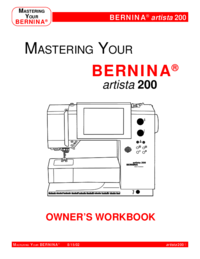
 (6 pages)
(6 pages) (53 pages)
(53 pages)
 (92 pages)
(92 pages) (88 pages)
(88 pages) (0 pages)
(0 pages)







Comments to this Manuals